Nearly 14 years ago today, some of the greatest advice in the history of online publishing was dispensed.
Twas May of 1999 when the chart-topping modern day philosopher Terius Gray (better known by his apt stage name ‘Juvenile’), applied his lyrical genius to the Internet, imploring website owners everywhere to “back that thang up.“
For those of you not up on the latest slang definitions, “thang,” of course, means “website.”
Despite his hyperbole, the truth is that you don’t need to be a “big, fine woman” or refer to Mr. Gray as “big daddy” to enjoy the benefits of one of the smartest decisions you’ll ever make with your website.
You just need to be a serious website owner with a sound disaster recovery strategy, the first step of which is always having backups you can count on (and control).
The best way to backup your website?
So what is the best way to back your thang up?
When it comes to WordPress, there are two common backup methods relied on by most site owners:
- A WordPress plugin.
- Server backups provided by a host or cPanel.
These methods work okay … for the most part. However, there are drawbacks.
First, plugins are PHP-based, which is an inefficient and unreliable way to get backups. These plugins, via PHP, attempt to communicate with the server in a way that most secure Linux servers won’t allow or make very difficult β¦ because a hacker could do the same thing.
Because of this, backup plugins have to rely on fallback methods that often lead to a high failure rate. Furthermore, they generally use WordPress’ scheduler versus the Linux scheduler which can lead to reliability issues as well. This leads to a high failure rate.
Contrast that with how we generate our daily backups over at Synthesis, for example. We do everything at the Linux level and have maybe one failure every two years.
(Don’t worry if words like “PHP” and “Linux” are freaking you out, we’re getting to the good stuff β¦)
The second drawback to the plugin backup method is that the backups are stored inside of the wp-content folder. This means that if your site goes down (or experiences data corruption), your backups are going to be unavailable or corrupted as well.
As for host-provided backups, they are certainly a nice benefit. There is peace of mind in knowing that your host takes a daily backup of your site and stores a week’s worth of them.
Most managed WordPress hosts provide this, and it should be a prerequisite of any premium host you consider.
It should also be a prerequisite that your host stores these backups in a separate facility from its servers, otherwise there is a single point of failure that could down your site and take your backups with it.
But what if you hire a developer who screws something up that tanks your site, and you desperately need to access your backup files?
Or what if you get hacked and files all through your site get corrupted?
You likely have to submit a support ticket and wait for help. Every minute you’re waiting represent dollars that you’re losing, and even the most responsive support staff won’t always be able to respond to a restore request immediately.
There is a better way …
Both of these backups options — plugin and host-provided — are nice fail-safes, but they are far from optimal.
We realized this at Synthesis, which is why we developed our Personal Backups for S3 program.
This is a Linux-level process (not PHP) that backs up your entire site, and pushes it to your Amazon S3 account daily.
What does this mean for you?
It means that Synthesis customers who configure their own Personal Backups have the peace of mind of daily backups that are stored separately from their live site files. They can access these backups anytime they want to or, more importantly, need to.
And we don’t even make you call us “big daddy” to get access to Personal Backups for S3. It is free to all Synthesis customers, and it takes just five minutes to set up via the Software Monitor plugin in the WP dashboard.
4 disaster recovery best practices
Backing your website up is essential. And for the truly serious site owner, having immediate personal access to your backups is doubly essential.
But that’s only the first step in having a solid disaster recovery plan.
Let’s run down four essential disaster recovery best practices.
1. Back your thang up.
At this point, you understand that it would be downright foolish not to backup your site on a regular basis. Moreover, you need to find a reliable way for your backups to be in your control.
Furthermore, even if you do store backups in a reliable place (like Amazon S3), you should download a known working backup of the site to your own hard drive, so you possess the ultimate fail-safe.
2. Restore as a last resort.
A common error when it comes to disaster recovery is jumping first to what should be the last resort.
Assuming that, at a minimum, your host is keeping daily backups on hand for you, you’re rarely more than 24 hours removed from a clean version of your site. That’s great to have as a fallback. But make sure it’s considered just that: a fallback.
When you do a complete site restore, you lose anything generated since the backup was taken. This could be posts, edits, comments, etc. Why go to such extreme lengths when most issues can fixed simply by replacing one file?
3. Think “replace” rather than restore.
If you or your developer bungles your functions.php file and it whitescreens the site, you don’t need to restore your site. You just need to replace the bungled functions.php file with a known good one.
You can request this specific action of your host, but for immediate results you can access your personal backups, locate the functions.php file from a date you know that it was working, and then simply overwrite the live file with the backup file via FTP.
Voila! Your site is working again, and you lost nothing except a few minutes of self-inflicted downtime, which you minimized by having a good disaster recovery strategy.
4. Prevent disasters in the first place.
The best disaster recovery plan of all is — of course — to prevent disasters in the first place.
As Ben Franklin said, “An ounce of prevention is worth a pound of cure.”
There are several ways to do this:
First, have your login info for essential accounts perpetually at the ready. That means filling out this WP Site Owner’s Emergency Checklist.
Second, don’t edit WordPress files via the dashboard editor. In fact, a hosting company that has your best interests at heart will disable the dashboard editor by default.
Do edit using FTP and a text editor. If you are unfamiliar with FTP, or if it seems intimidating, this tutorial will be very useful. The major benefit of a text editor is that you can immediately Edit/Undo changes. This simple function can bring a downed site back in a snap.
Third, back up individual files before you edit them.
If you want to protect yourself against a functions.php disaster, copy the file onto your hard drive before editing. Then, if something goes awry, you can immediately upload the working copy right from your desktop in a matter of seconds to get your site back.
Do this with any file you are editing. It takes a matter of seconds to back up a file. Why wouldn’t you?
Over to you …
In closing, allow me to harken back once more to the wisdom of Mr. Terius “Juvenile” Grey, who asked a most appropriate rhetorical question of his listeners that I will now pose to you:
Girl, who is you playing with? Back that thang up!
Girl, boy, it doesn’t matter. This is far from a gender-specific issue.
Any site owner is playing needless, negligent games with his or her site’s future if the thang is not being backed up daily, and if there isn’t a solid disaster recovery plan in place.
So back your website up, and know exactly how you’ll use it when you need it. Doing so will save you energy, time, and (most importantly) cash money.
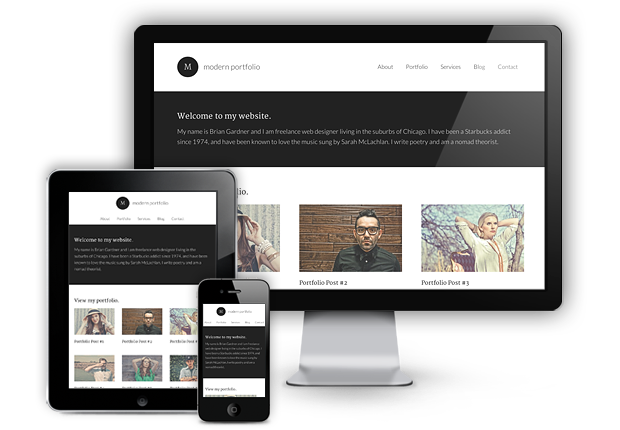
Reader Comments (34)
How does this compare with VaultPress? Is it the same type of backup? Would I need both (or comparable)?
Myka, VaultPress is much like Code Guard in that they provide a time machine like backup of all components of your site and offer extended features such as security scanning on the backed up files. It is a great service. The downside to it is that a) the cost and b) reliance upon PHP plugin or giving SSH access to a 3rd party automated service. The cost is the big factor. A Premium Plan will set you back $40 per month where a Starter Plan at Synthesis provides malware scanning, our backups, and S3 Personal Backups for $27 a month plus Amazon fees (generally less than $5 a month). Still, VaultPress does offer some very nice “click a button and take me back functionality. The beauty of the WordPress world is you have choice. Still, using both is probably overkill.
Thanks Derick. Your explanation helps. Still working through all the terminologies, components and considerations of starting a new website/blog, so I wouldn’t be at the pro levels for much of anything just yet. That being said, however, like so many other items in life, buying separately (or inexpensively) isn’t always the best value. Thanks again.
I’ts funny I got this mail 30 minutes after my site went down and the site is hosted on a big well known company. Luckily I back-up manually all the time.
That’s why it’s so important to backup and be prepared. Well done. π
You know I dont even backup my websites… I am goin to do it now, before I find myself in the same situation.
I love it when you say “Linux.”
It’s the sexiest word in hosting.
I usually backup my site manually which is time worthy and embarrassing to do. Thanks for the suggestions though.
At least you’re backing up π But yes, that can get unwieldy.
Totally agree that preventing a disaster is better than fixing it. I’ve been using VaultPress and have been very happy with it…but good to learn more about Synthesis.
I have a confession to make. My friends call me for tech help and for the most part, I can figure out whatever it is they need me for. I feel pretty smart. But the truth is, when I see an article like this one where I know what the words mean but that’s the extent of it, I am faced with the truth: Sometimes I’m in over my head.
I’ve done everything on my blog myself (except I got help moving it to a new server once) and I’m impressed with what I’ve figured out by sheer determination. Everything I’ve learned is like money in my pocket, in that I don’t have to hire someone for things that are really just basic tasks. And I own it all, unlike some surprisingly successful bloggers out there who are still using Blogger or WordPress.com.
But sometimes I could use a nice, smart, techy blogging friend to help me- and in reading this post about back-ups, this is one of those times. Shoot.
Coco, you sound a lot like me actually. I barely knew the difference between WordPress and Blogger five years ago when I started working online, but like you, through sheer determination and the wonder of Google, I’ve been able to learn a lot. Still, I struggle with certain more in depth technical topics, even hosting (which is why it’s so great to have a brilliant team to lean on). Keep on learning! What’s nice in specific relation to backups is that there options like Personal Backups for S3 that make backing your site up and being prepared for problems or disasters relatively simple. And if you want to get really serious about having someone on hand who can help you out when you do get tripped up by something technical, consider managed WP hosting (if you don’t have it already). That’s where the true value is found.
i have never backed up my website,which i think is very risky.So many hackers emerging these days.Like today they hacked AP (Associated Press).Its a wake up call am going to do it manually as i can see most guys do so.Does it include copying the entire public_HTML? May consider using the tools you have suggested when the website grows bigger and i can afford them.
Elvis, glad you are planning to start backing up. The most important elements of a WordPress install to back up are the database and the wp-content folder. You can always download a fresh copy of the latest edition of WordPress at WordPress.org, which saves you time and space from a backup perspective. The wp-content folder is the dynamic folder that stores uploads, themes, plugins, etc. And the database stores your content and settings. With those two backed up consistently, you’re always just an upload and DB import away from your site back as good as it was when you backed it up.
I use a well-known plugin, which allows me to fully back up and download a zip file. No major issues.
You don’t think about backing up until you don’t.
With so many wordpress sites being hacked everyday, one need to keep backup of his site to protect it from hackers. I’m using a wordpress plugin which let me backup my database and files. Had no issues till now.
Sounds great, will definitely check it out. Great point about the remote servers also having the possibility of failing at other companies.
and i was thinking that i have the best knowledge to take backup of my blog. The third point “Think βreplaceβ? rather than restore.” was really amazing. Most of the time it is said to take backup and try to restore but your idea of replace was simply wonderful. Thanks a lot Jerod Morris for posting this article.
I have to credit Derick Schaefer (who commented above) for my line of thinking of replace rather than restore. My natural inclination was more like yours: to simply do a full restore when something went wrong. Why not right? Well, it not only takes longer but you lose any progress made since the restore. If you have easily accessible backups and can isolate your issue to a file or specific folder, it is way more efficient in so many ways to just do the replace. It was a valuable lesson to learn, so I’m glad I could share.
It is very important backup one’s website. I have always used the host back-up, probably I may try the “personal backup for S# program”
Great article! Has anybody been affected by the recent attacks aimed at WordPress sites recently?
Jay, great question. Unfortunately, a number of WordPress users have been, and it highlights one of the major benefits of going with a managed WordPress host. We wrote about a couple of the biggest recent issues over at the Synthesis blog … and how systems we already had in place allowed us and our customers to continue about their days without worry:
http://websynthesis.com/sites-safe-from-cache-plugin-vulnerability/
http://websynthesis.com/wp-bruce-force-protection/
I personally use Better WP Security plugin in one of my wordpress website, it automatically back up my whole site everyday. π Before this I used a plugin called “Backup Wordpres”, It was good but it doesn’t have some of the features that I wanted. That’s why I’ve shift to another plugin now. π
Thanks for the reminder. I think many website owners out there are guilty of not backing up all their sites (especially on a regular basis). Most of us know we should, but just never get around to finding a permanent solution.
And now I have another reason to start using Synthesis.
Perfect and practical! Expect the unexpected when you least expect it. Thanks for sharing this Jerod.
One of the most funniest post’s that I’ve read in a long while.
I’ll be purchasing Synthesis after a couple of months after I finish the design update of my blog.
Thank you Rahat. π And we welcome you joining the Synthesis community!
Thank you for a very informative article regarding WordPress website backups. Backing up a website, no matter how small is important and this is a great article that explains simply why it is important and how to do it.
Thanks again.
Convincing post to have a Synthesis subscription today!
Come on over Zareef! We’ve got folks waiting now to take good care of you.
Thanks, very useful information on distinguishing plugins vs server backups. Losing information could mean losing business – money. Sometimes we are so wrapped up in content creation and forget to “Back that Thang Up” ( I love it)
Nice article and helpfull thanks π
This article's comments are closed.